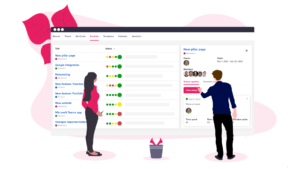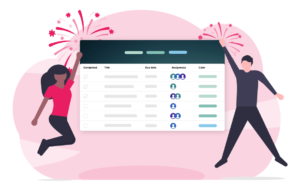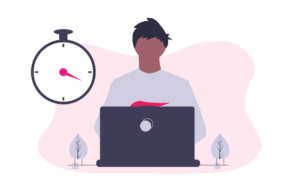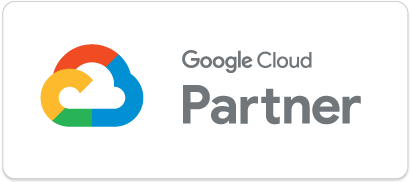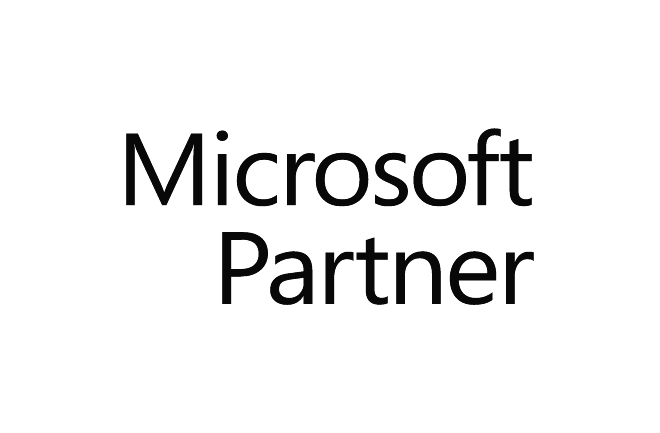We know that a lot of our users access UpWave through their phones. So far, UpWave has yet to launch an application for mobile phones. However accessing UpWave through your mobile browser is easier than you might think.
Simpy just follow this simple guideline:
1 . In your browser go to UpWave.io.

2. Click on sign in
- First you will be asked to enter your Team URL.
- Then the next page that pops up is where you enter your email + password or you can sign in with Google.

3. Once you have entered your log in information and hit sign in, a new page will pop up.Her you will have to select save password.

4. Now that you are logged in, there is one final step remaining. And that is to add an icon for the displayed website on your home screen. It’s a visual bookmark – when you touche the icon, it will launch your browser and navigate directly to your Team page.
Tap by tap guide for iOS
- Select the Share button at the bottom center of the iPhone screen. The Share button is shaped like a square with an arrow coming out of the top.
- Select the item labeled “Add to Home Screen”.
- Another screen will appear where you can choose a name for the Home screen icon. Either keep the default name provided or type another name you prefer. When you are ready, tap the Add button in the top right corner to create the icon on the Home screen.
- See the shortcut appear. You’ll return to the home screen, which is now showing a new icon, the icon can easily be moved around and placed wherever you want.

Tap by tap guide for Android
- Hit the settings button – it’s three vertical dots, locating in the top right of the screen – from here press the star symbol.
- Pressing the star symbol will bring you into the bookmarks menu. From here you can edit the web page’s name and select which bookmarks folder you want to save it into.
- From here go back to the Browser settings menu, and then open the Bookmarks folder. From here locate your newly created bookmark and press and hold your finger on the bookmark you want to place on your home screen. Once you’ve done this you will see a new menu appear and in the list will be an option Add to Home screen. Press this option.
- The icon will appear on your home screen like any other app shortcut or widget, so you can drag it around and put it wherever you like
And you are all sett- works almost as an app.
Ps- We have improved UpWave for iOS devices. However, feel free to give us feedback so we can even improve more: https://www.upwave.io/contact
Sincerely, UpWave Team