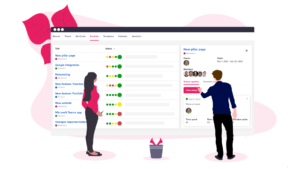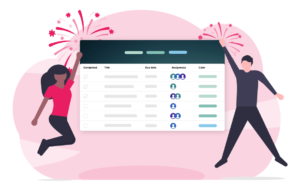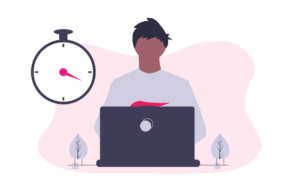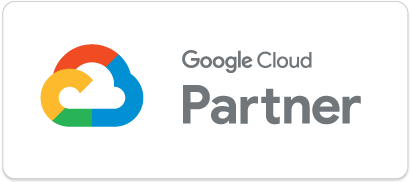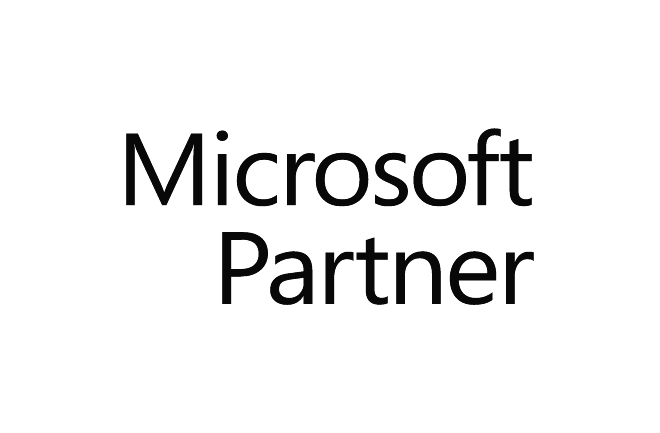UpWave is the easiest way to collaborate on projects with your team online. Sign up for a free trial at www.upwave.io today.
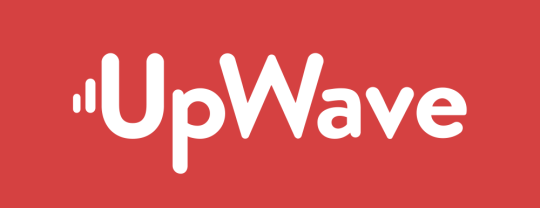
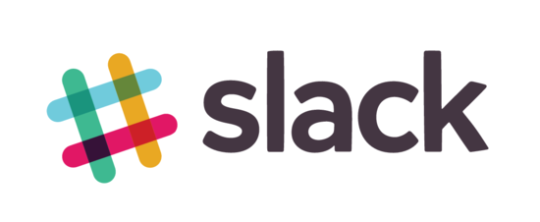
Here at UpWave, we want to support your team wherever and however they work. Many of our teams use Slack for instant messaging in their worklife every day, and we do too. You can read more about it at www.slack.com .
We’re pleased to announce we’ve made it even easier to connect your UpWave projects with Slack and keep updated on activity within UpWave no matter where you are. Just a couple of clicks and you’re done. But, before we show you how to set it up, here’s 2 things to remember:
Ground Rules:
You’ll need to set up a new slack channel for each project. That way you can keep updates separate and easier to track.
You need to be an admin of your UpWave account to set this up – Go to your Company Settings page to check.
How To:
1. In Slack, create the channel where you want your UpWave project updates to posted. In this example, our slack channel is called “upwavesprint6″
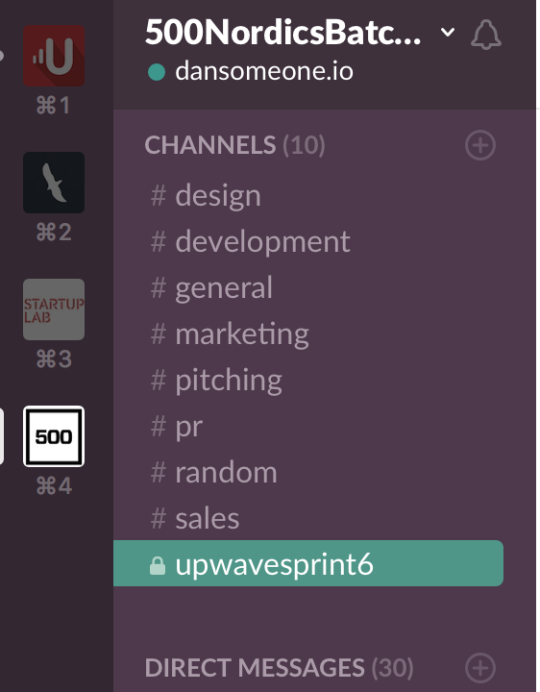
2. In UpWave, go into the project you want to integrate with slack and hit the drop down menu. In this example, our project is called “Sprint 6″.
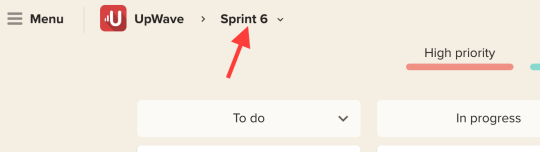
2. Go to “Integrations” in the drop down menu
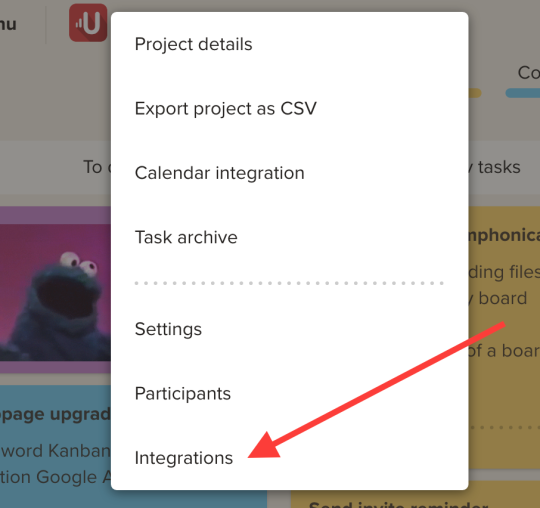
3. Hit “add to slack”.
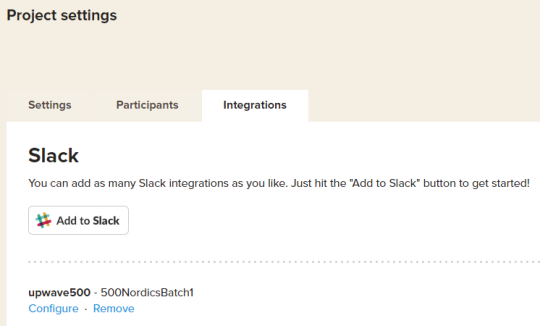
4. You’ll be asked to authorize access to Slack, just make sure to connect to the channel you made in Step 1 and you’re good to go.

5. You’re done!