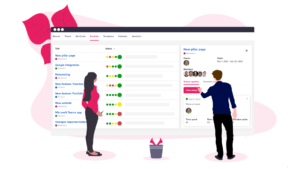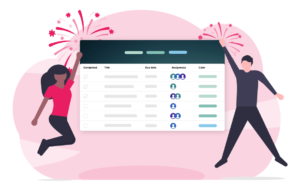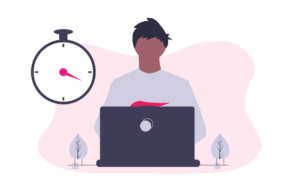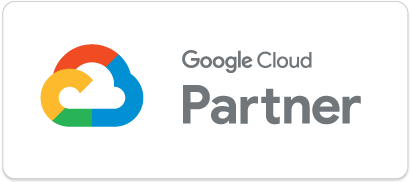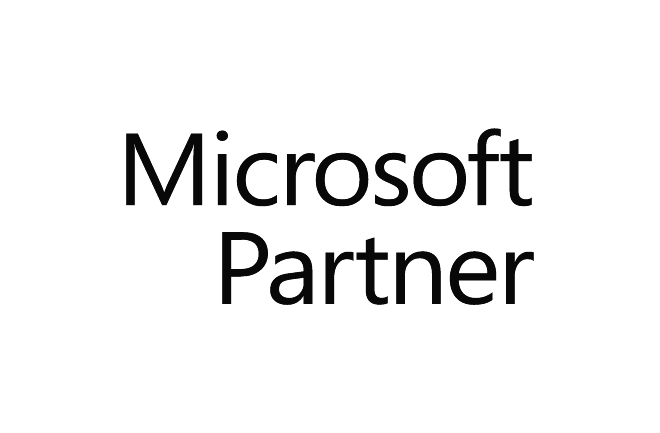UpWave is the easiest way to collaborate on projects with your team online. Sign up for a free trial at www.upwave.io today.
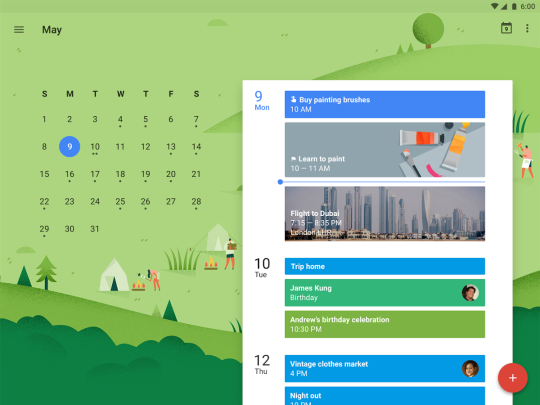
It’s simple to integrate due dates into your calendar, whether you’re using iCalendar, Outlook or Google Calendar. Our easy to use calendar feed will create an all day event in the calendar for every due date in a project.
There are two important things to note before we start:
Ground Rules:
Calendar integration has to be enabled by an Account Owner/Admin first. To see who has that role in your UpWave account, click your team icon at the top left of your screen and go to “Team Settings” then “Members”.
You need to enable each project to integrate with your calendar individually.
Let’s get going 🙂
Step 1.
Go to the project you want to connect. Click the project name in the top left to bring up the menu you see below and click “Calendar integration”. Here, admins will be able to easily enable and disable this feature for the rest of the team.
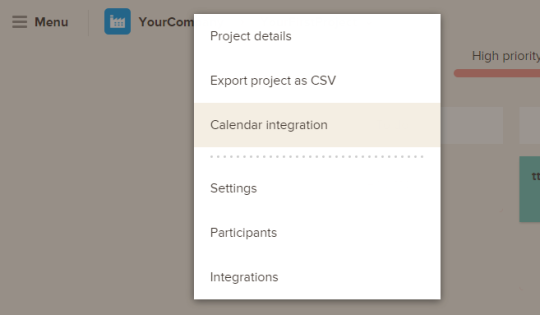
Step 2.
Copy the url
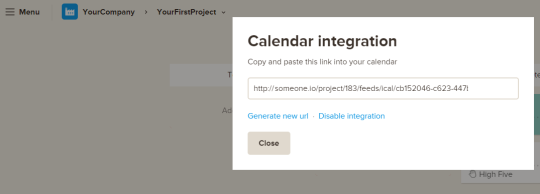
Step 3.
Now we’re going to add this url to your favourite calendar software 🙂
For Google:
Go to your Google calendar and on the left of the screen you will see “Other calendars”. Click the arrow just to the right and “Add by url”. Paste in the url you copied in step 2, click “Add calendar” and you’re done!
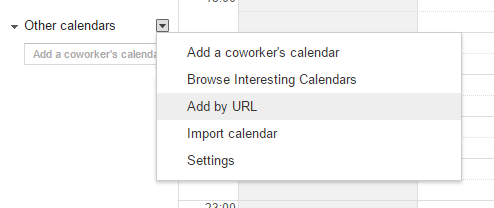
For Outlook:
Go to your calendar in outlook.com. Click Import, then click Subscribe. In the Calendar URL Box, paste the url from Step 2. Give the calendar a name you’ll remember and choose yourself a nice colour, because why not? Now, click on “Subscribe” and you’re done!
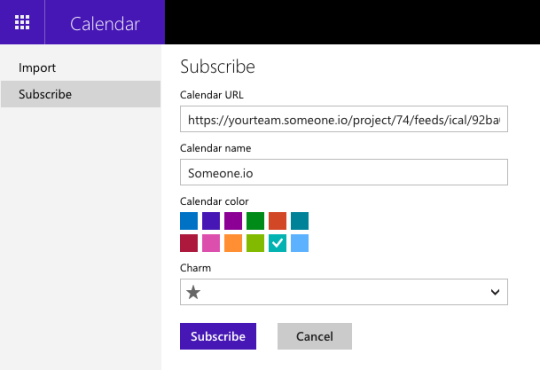
For iCal:
Go to File > New Calendar Subscription.
Paste the url from Step 2 into the field that pops up. Click “Subscribe”, and you’ll see some preferences to choose from like how your to-do’s with due dates will now show up in your iCal. iCal will auto-refresh the sync depending on your settings, up to every 5 minutes.
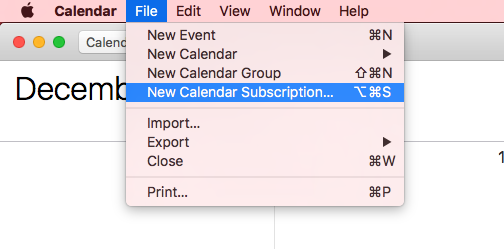
And that’s it! Enjoy your new calendar feed!
As ever, if you have any questions, get in touch with us at support@upwave.io . We are always happy to help 🙂
Have a great day!