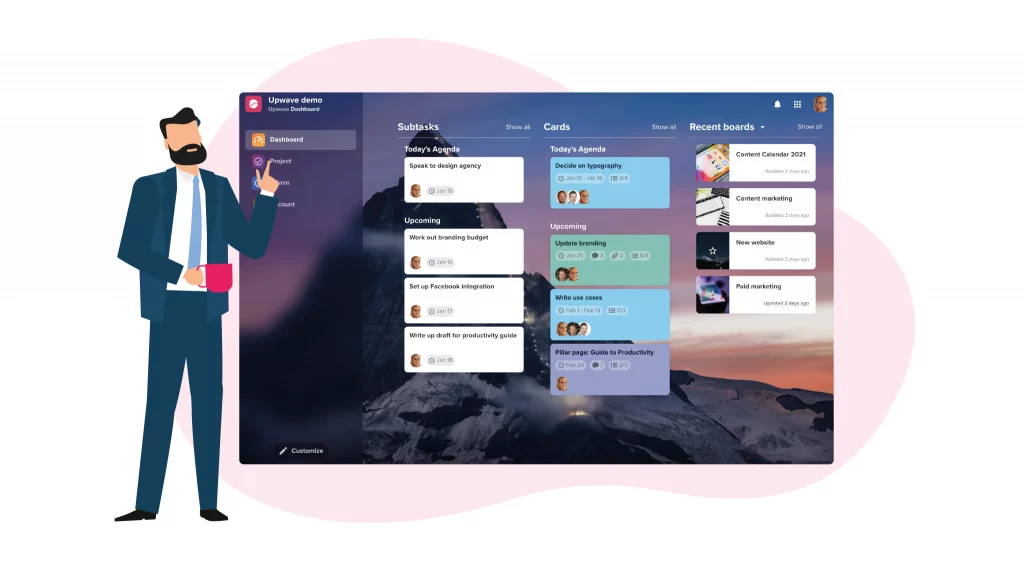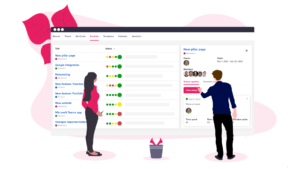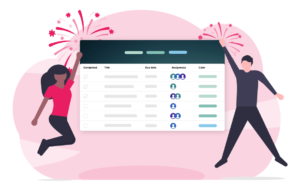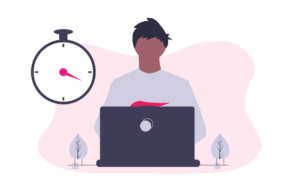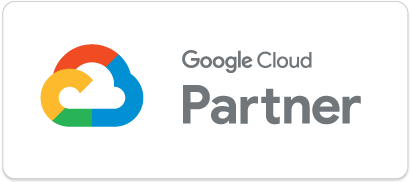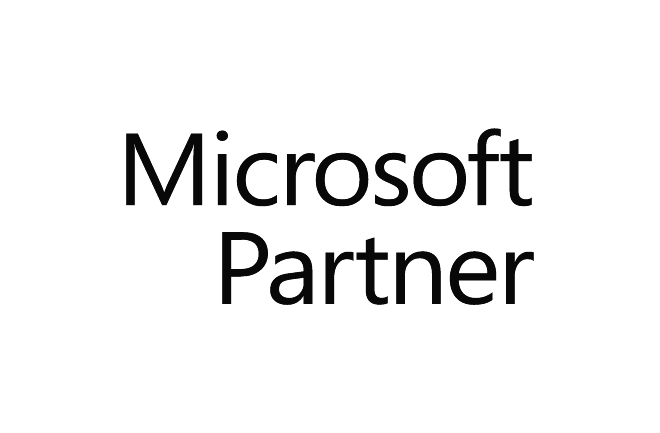You can now get an overview of all upcoming tasks, projects, and deadlines – in one place! The new dashboard helps you see the big picture across projects and prioritize tasks accordingly.
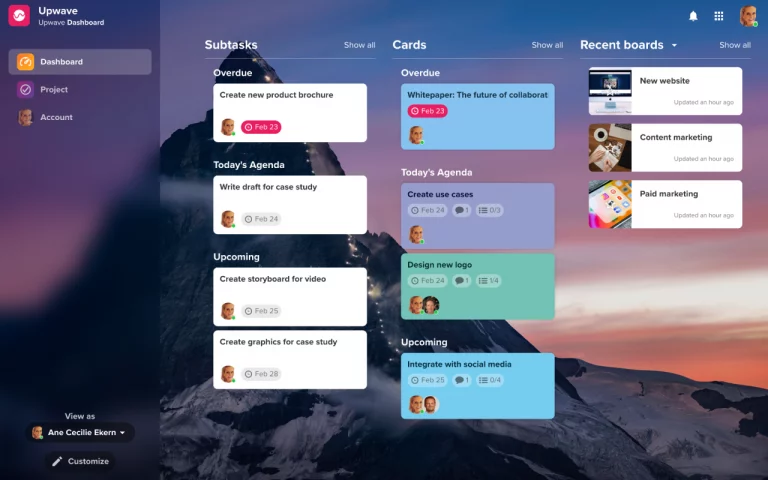
Remove the fear of tasks being forgotten
From the dashboard, you get a full overview of all your tasks and subtasks that are overdue, due today, or ongoing, so no task is left behind. It also displays a list of your recent or starred boards with last updates.
⚠️ Overdue cards and subtasks let you know which deadlines you have missed, so you can get back on track in no time.
📅 Today’s agenda includes tasks that are due today or ongoing, and shows you what you should be working on today,
🔜 Upcoming tasks give you an overview of what to prioritize after you have cleared overdue tasks and finished today’s agenda.
No more never-ending to-dos
The new quick actions on cards and subtasks help you to make quick decisions to clear your to-do list. With our new actions, you can complete, delete or delay the task with a click. Is the task finished? Complete. Is the task no longer relevant? Delete. Do you need more time? Delay.

We have created some quick options for delaying a task, including today, tomorrow, next week, next month, remove the date or pick a new date.
Allocate resources more effectively by having an overview of your team’s workload
Toggle between different users to see what your team is working on, and make sure team members aren’t overwhelmed or underworked. This overview also makes it easier to reassign tasks if a team member is indisposed, ensuring that projects stay on track and deadlines are met.
Access dashboard from the app drawer
The new app drawer makes it easier to navigate around in Upwave. From the app drawer, you can access Upwave Project, Dashboard, Admin, and Account settings. The default start page is Upwave Project, but if you want to use the dashboard instead, simply bookmark this URL: https://dashboard.upwave.io/
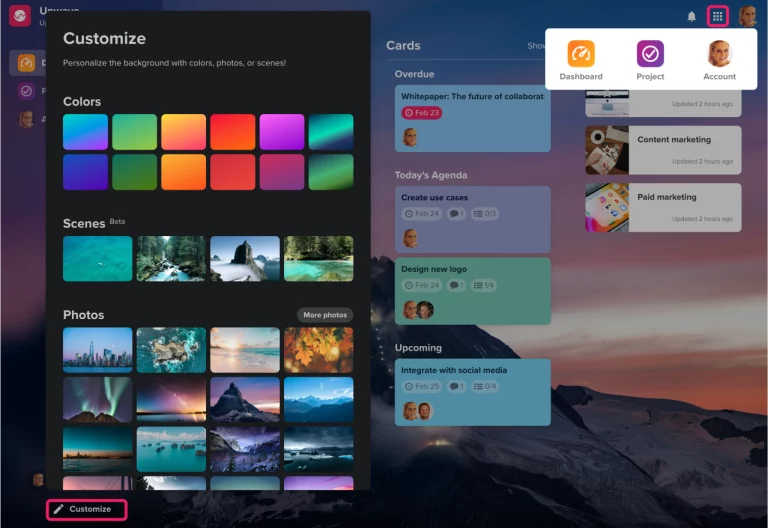
You can personalize your dashboard by clicking on “Customize” on the left-side menu. Choose between colors, images, or even video scenes! Learn more about the dashboard here.
As always, your feedback is greatly appreciated. We would love to hear what you think, so feel free to pop us a message!