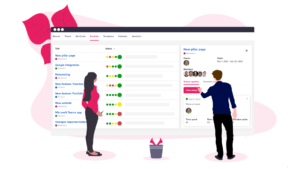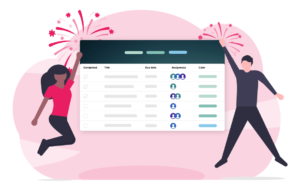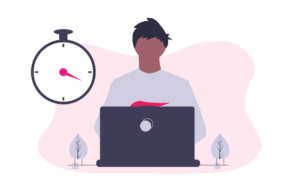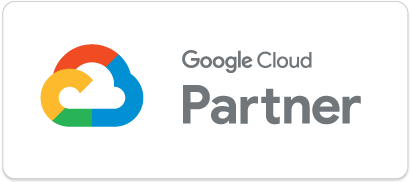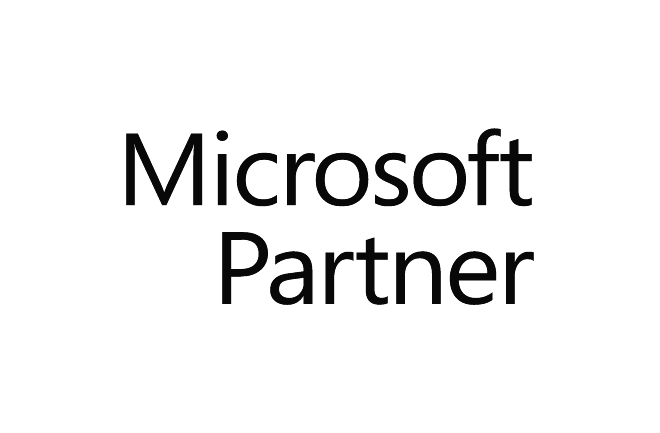We are happy to announce that our Teams app is available on Microsoft AppSource and as an app within Microsoft Teams.
This integration comes in addition to the existing Office 365 Single Sign-On and OneDrive for Business integration. You can now use Office 365, Teams and Upwave in combination for a seamless collaborative experience.
Manage and collaborate on tasks and projects directly inside Teams
Upwave is a productivity platform that lets you organize, plan, track, collaborate and get things done – all in one place. The intuitive and user-friendly interface makes it easy to get everyone onboard – no extra training needed. You can easily and securely involve outside collaborators.
Add Upwave boards as Teams tabs
Visual boards helps you focus your attention, both at the task at hand and on your workflow as a whole. Keep all information in one place, and simply drag and drop tasks to visualize progress.

Inside your channels in Teams, you can embed Upwave boards as tabs by clicking on “+” and selecting Upwave. When using Upwave inside Teams, you will have access to all board features, including time-tracking and progress reports.
Collaborate on tasks and projects in real-time

Create teams for various departments, project groups or external partners. Break down silos and share knowledge across different teams. Assign tasks, comment, drag and drop files, and get feedback from your team.
While working with your colleagues in your Upwave board in Teams, you can also chat in real-time by clicking on the text box icon in the right corner.

Track time, set estimates and create reports
Easily track hours and set estimates on tasks inside Teams. See where time is spent and turn the data into insightful reports. Export timesheets to CSV or PDF with a single click.

Work with strategy canvases like Business Model Canvas
Upwave lets you brainstorm, collaborate and innovate in real-time with a growing number of predefined strategy canvases, including Business Model Canvas, Lean Canvas, SWOT and Risk Matrix.

See the big picture and discover new opportunities in a visual manner – without leaving Microsoft Teams!
How to use Upwave for Microsoft Teams
1. Sign in to Microsoft Teams and add the Upwave tab
Open the Microsoft Teams, go to the channel where you want to link an Upwave board, and click on the “+” symbol in the toolbar. Select Upwave and click “add”.

2. Sign in to Upwave or create new account

Click on “Sign in with Upwave”. In the next step you can either log in or create a new account. Setting up an account takes just a few seconds via Office 365 login.
3. Select your board or create new
When you are logged in to Upwave, you will see a list of all boards in your workspace. Select the board you want to connect to Teams or create a new one.

4. Start working!
Voila – you’re all set up! When actionable items comes up in your Teams channel, put them right into your Upwave board without having to switch between apps. And whenever you need to discuss something related to an Upwave board, just start a tab conversation. Now, go get things done together!