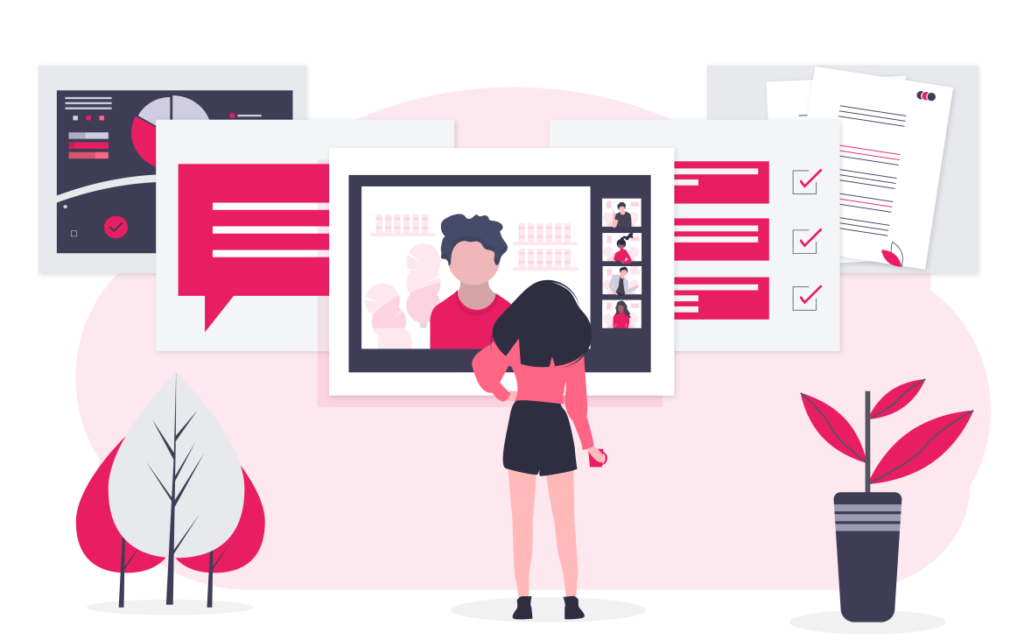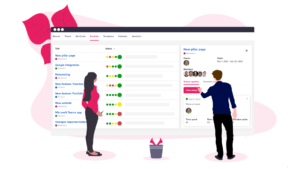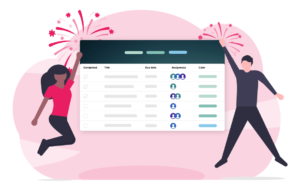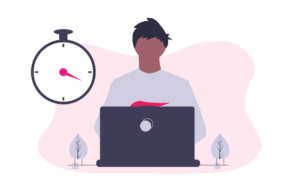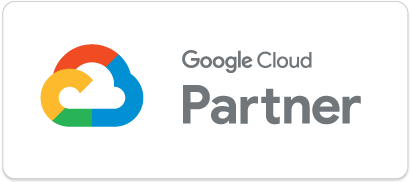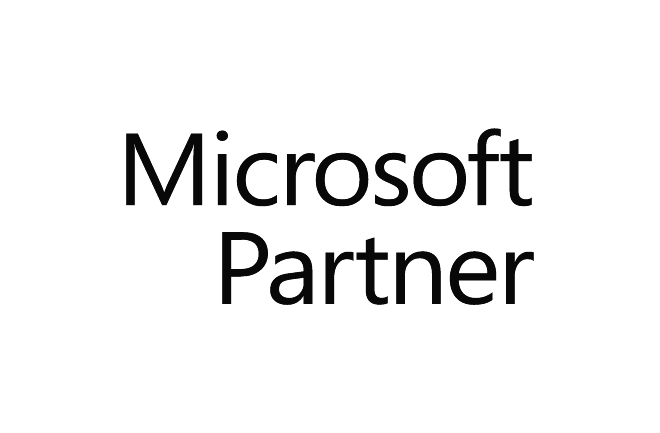To stay productive and collaborate effectively when working remotely, it’s important to have the right tools. We have created an Upwave board to give you an overview of tools for collaborating on tasks and projects, collaborating on docs/files, instant messaging and video conferencing.

Click on the image to go to the board. To read more about a tool, just open a card by clicking on it. You can filter the tools by Google, Microsoft or standalone apps by clicking on the colors at the top. Continue reading if you want the information in text-format instead of board view.
Instant messaging
When working remotely, it is more important than ever to communicate direction and prioritizations well. Instant messaging apps are great for communicating real-time with your team.
Microsoft Teams – Chat
Microsoft Teams is a cloud-based team collaboration software that is part of the Office 365 suite of applications.

You start by setting up teams, and inside each team you can create different chat rooms, called channels. MS Teams uses the container method, meaning that each post is contained so that replies are grouped together. This way, the conversations are stored in threads, making the chat easier to follow.
Pros:
+ Included with your Microsoft Office 365 Business account
+ Tightly integrated with other Microsoft Office apps
+ Conversations are contained visually without the need for threads
+ Advanced formatting options for your messages
Cons:
– Large amount of tabs makes the interface feel cluttered
– The set up process is complex and time-consuming compared to other apps
Pricing:
Microsoft Teams is included in the following Microsoft Office 365 Business subscriptions:
Office 365 Business Essentials: $ 5 user/month
Office 365 Business Premium: $ 12,5 user/month
It is also available as a free version. For instant messaging purposes, you get access to all features with the free version, but there are some limitations on file attachments and file sharing.
Google Hangouts Chat
Google Hangouts Chat is an instant messaging service developed by Google.

Like MS Teams, Hangouts Chat uses the container method. Inside each chat room, the chat is broken up into conversations. Each post becomes a separate “chat bubble”, where the replies to the post are contained inside.
Pros:
+ Included with your G Suite for Business account
+ Tightly integrated with other Google apps
+ Conversations are contained visually without the need for threads
Cons:
– Limited integrations and bots outside the Google ecosystem
– Few notification settings
– No free version
Pricing:
Google Hangouts Chat is only available through a G Suite subscription.
Basic: $ 6 user/month
Business: $ 12 user/month
Enterprise: $ 25 user/month
Unlike most other Google apps, there is no free version available.
Slack
Since its launch in 2013, Slack has become one of the most popular collaboration and communications app. Slack is a powerful instant messaging platform and collaboration hub that can replace email to help you and your team work together seamlessly. The name is actually an acronym for “Searchable Log of All Conversation & Knowledge.”

Unlike MS Teams and Hangouts Chat, Slack does not break the chat into conversations. In Slack you have a stream of messages, and replies are not necessarily linked to a specific post. You can, however, create threads if you want to reply to specific messages.
Pros:
+ Intuitive user interface
+ Highly customizable with a ton of configuration options
+ Integrates with dozens of other online apps and services
Cons:
– Can feel a bit cluttered and disorganized
– Can be overwhelming for new users
– More expensive than its alternatives
Pricing:
Free: $ 0
Standard: $ 6,67 user/month
Plus: $ 12,50 user/month
Enterprise: Tailored pricing – request quote
Discord
Discord is a free all-in-one communication app for communities, gaming, and friends. The target audience is mostly gamers making the voice chat its primary feature. There are also business teams using the app, but it’s design and feature set is created with gamers in mind.

Discords channels are organized into text and voice. Unlike Slack, there is no option to thread conversations.
Pros:
+ It’s free!
+ Intuitive and user friendly
+ Several chat options – text, voice and video
+ Super easy to invite team members – just send them a link
Cons:
– Developed for gamers, not business teams
– No integrations with work apps
– Low file-size limit and poor file search
– No option to thread conversations
Pricing:
Free: very few limitations
Nitro: $4,99 user/month (higher file upload size and video conference quality)
Twist
Twist is a team communication app for small and medium-sized teams created by Doist. Twist differs a bit from other messaging apps in terms of layout – it looks a bit like email. Channels are more like topics and not chat rooms with an ongoing conversation. Inside a channel, you start threads. Unlike other apps, like Slack, where threads are used to reply to a specific message in an ongoing conversation, threads in Twist are the conversations. So you don’t have an ongoing conversation inside a channel, but you have several different threads.

Pros:
+ Reasonable pricing
+ Unread messages across Channels get collected in your inbox
+ Unique layout that supports the needs of a distributed team in different time-zones
+ Every conversation is in its own thread making it more organized
Cons:
– Looks a lot like email, which has its own set of problems
– Limited integrations
Pricing:
Free
Unlimited: $ 5 per user/month
Collaborating on tasks and projects
While email and instant messaging are great tools when working remotely, it can be quite cumbersome to coordinate a project or collaborate on a document over endless email threads and chat. This is where tools for collaborating on tasks and projects shine.
Upwave
Upwave is a visual collaboration platform that helps you organize, plan, track, and get things done – all in one place.

Pros:
+ Visual and intuitive interface making it easy to get your team on board
+ Access to several templates, including Kanban, Scrum, Business Model Canvas and SWOT
+ Tightly integrated with both the Google and Microsoft ecosystems
+ Includes time tracking, estimation and reporting capabilities
Cons:
– Lacking more advanced features like Gantt and portfolio management (but it’s on the roadmap!)
– No free version (but you get a 14 day trial)
Pricing (annual):
Basic: $ 4 user/month
Business: $ 8 user/month
Enterprise: Tailored pricing – request quote
Offer: To help you stay on track during the challenging situation brought on by Covid-19, Upwave is offering a 3-month free trial if you get in touch.
Microsoft Planner
Microsoft Planner is a light-weight task management application for teams, offered as a part of Microsoft Office 365.

Pros:
+ Easy to understand and set up
+ Included with your Microsoft Office 365 Business account
+ Tightly integrated with other Microsoft Office apps
Cons:
– No way to notify individuals without notifying the entire team
– Not possible to add attachments to comments
– No search function
Pricing:
Microsoft Planner is included in the following Microsoft Office 365 Business subscriptions:
Office 365 Business Essentials: $ 5 user/month
Office 365 Business Premium: $ 12,5 user/month
Jira Core
Jira Core is Jiras solution for project and task management for non-technical users.

Pros:
+ Highly customizable
+ Customized dashboards and pre-defined reports
+ Over 3000 integrations with third-party apps available at the Atlassian Marketplace
+ Free for up to 10 users
Cons:
– Complicated to set up and get started for beginners
– Confusing user interface
– Limited file size upload (10 MB)
Pricing (annual):
Free: $ 0 (10 users)
Standard: $ 5 user/month
Wrike
Wrike is a cloud-based collaboration and project management software.

Pros:
+ Advanced project management capabilities, including Gantt charts, time tracking, analytics and reporting
+ Enterprise level security and controls
+ Free for up to 5 users
Cons:
– Interface is difficult to navigate
– Steep learning curve
– Advanced features only available in Business plan which comes with a hefty price tag
Pricing (annual):
Free: $ 0 (5 users)
Professional: $ 9,80 user/month
Business: $ 24,80 user/month
Enterprise: Tailored pricing – request quote
Monday.com
Monday.com is a Work OS where teams connect to run projects and workflows. At its core, monday.com consists of a collection of customizable spreadsheets.

Pros:
+ Intuitive and easy to use
+ Advanced features like Gantt, time tracking, reporting and financial management
+ Several different view options including Kanban, Timeline, Chart, Calendar & Files
Cons:
– The user interface can feel a bit cluttered and disorganized
– Expensive and complicated pricing structure
– Advanced features only available with its more expensive subscriptions
Pricing (annual):
Basic: $ 7,9 user/month (when paying for 5 users)
Standard: $ 9,9 user/month (when paying for 5 users)
Pro: $ 15,9 user/month (when paying for 5 users)
Enterprise: Tailored pricing – request quote
Collaborating on documents and files
Let’s go through some tools that let you create and edit files with your team in real-time.
MS Word, Powerpoint & Excel
With MS Word, Powerpoint and Excel, you can collaborate on documents, presentations and spreadsheets, both on your desktop apps and in your web browser. MS Office still remains the industry standard for business use around the world.

Pros:
+ Superior editing features
+ Included with your Microsoft Office 365 Business account
+ Tightly integrated with other Microsoft Office apps
+ Available as both desktop and web version
Cons:
– Not great at avoiding collaborative conflicts
– Older versions of MS Office are not compatible with newer versions
Pricing:
These apps are included in the following Microsoft Office 365 for business subscriptions:
Office 365 Business: $ 8,25 user/month
Office 365 Business Premium: $ 12,5 user/month
If you don’t want to pay for Microsoft Office 365, you can use Word, PowerPoint and Excel to collaborate for free through Microsoft Office Online. However, this is only a lightweight version that includes web access to the applications with limited functionality.
Google Docs, Slides & Sheets
Google Docs, Slides and Sheets are applications for collaborating on documents, presentations and spreadsheets.

Pros:
+ Superior when it comes to co-authoring and avoiding collaborative conflicts
+ Available for free with your Google account or G Suite subscription
+ Tightly integrated with other G Suite apps
+ Import and export flexibility
Cons:
– Less formatting options
– No desktop version
– Offline editing requires a browser plug-in
Pricing:
Docs, Slides and Sheets are included in your G Suite subscription where prices range from $ 6- $ 25 per user/month.
Basic: $ 6 user/month
Business: $ 12 user/month
Enterprise: $ 25 user/month
They are also available for free when you have a Google account. The difference is that with G Suite you receive a number of additional business-grade services not included with Google’s free consumer apps.
Dropbox Paper
Dropbox Paper is a collaborative document-editing service developed by Dropbox.

Pros:
+ Easily add rich media content to your document by pasting a link
+ Turn documents into presentations with a click
+ Several pre-made templates
Cons:
– Doesn’t support image editing
– Limited formatting options
– Expensive if you don’t already have a Dropbox subscription
Pricing (annual):
Dropbox Paper is included in all of Dropbox’s subscriptions.
Individual plans
Plus: $ 9,99 month
Professional: $ 16,58 month
Team plans
Standard: $ 12,50 user/month
Advanced: $ 20 user/month
Enterprise: Tailored pricing – request quote
Zoho Office Suite
Zoho Office Suite consists of Zoho Writer, Sheet and Show, which lets you work together on documents, spreadsheets, and presentations. It’s included in Zoho WorkDrive.

Pros:
+ Affordable pricing plans
+ Has a distraction free typing mode that lets you see only the paragraph you’re working on
+ Comes with an AI assistant trained to help you improve your writing
Cons:
– Takes some getting used to because it’s a bit different than other document programs
– Limited formatting options
Pricing (annual):
Starter: $ 2 user/month
Team: $ 4 user/month
Business: $ 8 user/month
If you don’t need the Business capabilities, Zoho also offers a free plan for up to 5 people for their product Zoho Docs.
Bit.ai
Bit is a smart real-time document collaboration platform for teams to create interactive documents, manage digital content and track document insights. Bit lets you add and embed rich media like YouTube videos, Google Docs, One Drive Excel Spreadsheets, GIFs, Tweets, and much more directly into your documents.

Pros:
+ Interactive document that lets you add any type of rich media content
+ Provides powerful document analytics & insights
+ Robust template library
Cons:
– Limited text formatting options
– Not accessible offline
– No mobile apps yet
Pricing (annual):
Free Plan: $ 0
Pro Plan: $ 8 user/month
Business Plan: $ 15 user/month
Enterprise Plan: Tailored pricing – request quote
Video conferencing
Even for those accustomed to it, working from home can feel unstructured and isolating. Video conferencing is a great way to mitigate this.
Google Hangouts Meet
Google Hangouts Meet is a video and voice conferencing service developed by Google.

Pros:
+ Allows up to 250 participants per call and live streaming for up to 100,000 viewers
+ Clear, consistent, and reliable video experience
+ Included in your G Suite subscription
+ Robust security and encryption
Cons:
– No free option
Pricing:
Google Hangouts Meet is available through a G Suite subscription.
Basic: $ 6 user/month
Business: $12 user/month
Enterprise: $25 user/month
Unlike most other Google apps, there is no free version available.
Microsoft Teams – Video calls
Microsoft Teams is a cloud-based team collaboration software that is part of the Office 365 suite of applications. Video conferencing is a key component of MS Teams, and it has replaced Skype for Business Online.

Pros:
+ Included with your Microsoft Office 365 Business account
+ Allows up to 250 people in a single call and live events for up to 10,000 people
+ Tightly integrated with other Microsoft Office apps
Cons:
– Since MS Teams is not solely a video conferencing tool, it’s not that straightforward to find its video call function
– Inviting external users or participants is more complicated than it should be
– You can only see 4 participants simultaneously in a video call
Pricing:
Microsoft Teams is included in the following Microsoft Office 365 Business subscriptions:
Office 365 Business Essentials: $ 5 user/month
Office 365 Business Premium: $ 12,5 user/month
It is also available as a free version. For video conferencing purposes, you get access to most features with the free version, but you cannot schedule or record meetings.
Whereby
Whereby is a flexible video conferencing tool providing you with video meetings in the browser. You simply create an URL for your room and share it with the people you want to give access to, no installation or login required.

Pros:
+ Create and share custom meeting room-links with a click
+ No downloads, PIN codes or registration for guests
+ Easy screen sharing
Cons:
– Plugin installation can be complicated for inexperienced users
– It is easy to join other rooms by mistake
– The Call Recording feature needs to be purchased as a separate add-on
Pricing:
Free: $ 0 (personal use – single user)
Pro: $ 9,99 per month (individual use for professionals)
Business: From $ 59,99 per month (small and medium teams)
Zoom Video Communications
Zoom is an enterprise video conferencing with real-time messaging and content sharing. Launched in 2011, it’s a bit of a newcomer in the market, but it has had a big rise in popularity lately.

Pros:
+ Highly intuitive and user-friendly
+ Up to 1,000 video participants & 10,000 viewers
+ Advanced user management and admin control tools
Cons:
– The web version has limited features, so you need to install software to get the full experience
– Zoom doesn’t use total end-to-end encryption which has led to some recent security issues
– Free version have a 40 minute limit on meetings
Pricing:
Basic: Free
Pro: $ 14,99 host/month
Business: $ 19,99 host/month (minimum 10 hosts)
Enterprise: $ 19,99 host/month (minimum 50 hosts)
Cisco WebEx Meetings
Cisco WebEx Meetings is a leading enterprise solution for video conferencing, online meetings, screen share, and webinars. WebEx has been around since 1996, and was acquired by Cisco in 2007.

Pros:
+ Solid, reliable, and secure
+ Includes many advanced features
+ Fully browser-based
+ Lets you customize your preferred video layout
Cons:
– Frequent platform integration/compatibility issues
– Users complain about consistent issues with lagging/glitches when screen sharing
– Steeper learning curve
Pricing (annual):
Personal: $ 0
Starter: $ 13,50 host/month
Plus: $ 17,95 host/month
Business: $ 26,95 host/month
There you have it, 20 tools for optimizing remote work. I hope you found it useful!